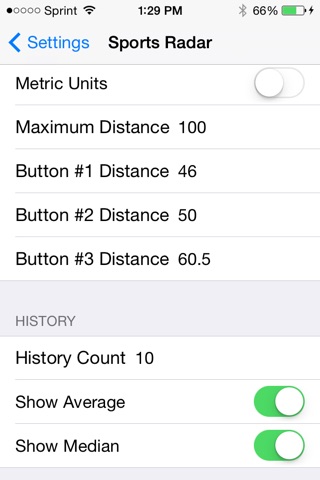Full Count Sports Radar app for iPhone and iPad
Sports Radar is an iPhone / iPod targeted application designed to capture the speed of a moving sports object. The application retains a history of previous speed readings and displays both the average and median values of the historical readings.
This application uses the time required travel a preset distance to determine object speed. The accuracy of this application is based on the reaction time of the user. Once the user presses the "Start Radar" button an internal timer begins. The timer ends when the user releases the same button. The object speed is then calculated by dividing the preset distance by the time elapsed between the user pressing and releasing the "Start Radar" button.
Since the application relies on human reaction time, its important to use this application to capture multiple readings and base findings on the average and median values. Average is the sum of all historical readings divided by the total number of readings. Median is the mid-point value of the historical readings and as a result is not as sensitive to a small number of bad readings, also known as outliers.
How to use Sports Radar:
1) Set the distance the moving object will travel. This can be done using the distance slider or one of the three distance preset buttons. When the application starts, the initial distance is always that of the first (left most) button. The maximum slider distance and preset button distances are user configurable.
2) When the object of interest starts to move press and hold down the "Start Radar" button. When the object reaches its measure point (same as distance set in step #1), release the button.
3) Check your speed display
4) Repeat steps 1 thru 3 as many times as desired. Consult the average and median values for a more accurate representation of object speed.
Sports Radar has several configuration options available using the standard iOS settings screen. From the settings screen you can switch from English to Metric units, set maximum distance measurement, set the value of each preset button, control the number of retained historical readings and control the display of average and median values.